All TWiT.tv Shows (Audio)

Leo Laporte brings some of the most interesting personalities in technology together to talk about the most important issues. Fun, relaxed, informative and always entertaining, count on TWiT for the best tech podcasts in the world.
Website : https://twit.tv/shows/all-twittv-shows
IPFS Feed : https://ipfspodcasting.net/RSS/183/AllTWiTtvShowsAudio.xml
Last Episode : September 15, 2025 12:49am
Last Scanned : 57 minutes ago
Episodes
Episodes currently hosted on IPFS.
 This Week in Tech 1049: Gas Station Lafufu
This Week in Tech 1049: Gas Station Lafufu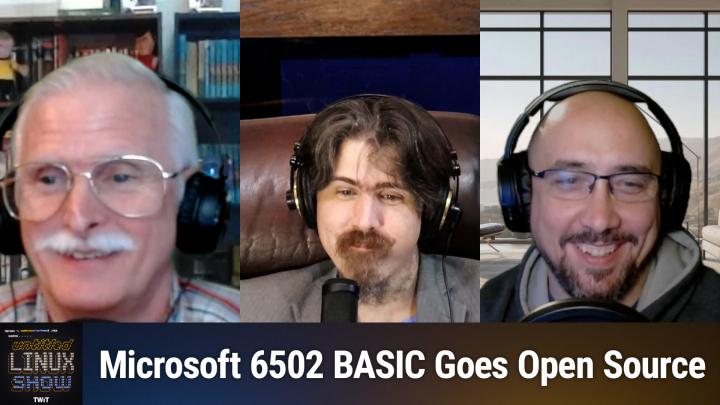 Untitled Linux Show 220: It Hardly Ever Bricks Your Computer
Untitled Linux Show 220: It Hardly Ever Bricks Your ComputerThis week Microsoft Open Sources one of its oldest codebases, Firefox is blitzing its codebase, and Apache (the name) is no more. Pipewire, CUPS, and Fwupd all ships updates. Bcachefs's future is a bit uncertain, and VDPAU is certainly out of Mesa. For tips we have default handling with wpctl, server management with ansible, and Wine performance with ntsync. You can find the show notes at https://bit.ly/3K26caz and See you next week!
Host: Jonathan Bennett
Co-Hosts: Rob Campbell and Ken McDonald
Download or subscribe to Untitled Linux Show at https://twit.tv/shows/untitled-linux-show
Want access to the ad-free video and exclusive features? Become a member of Club TWiT today! https://twit.tv/clubtwit
Club TWiT members can discuss this episode and leave feedback in the Club TWiT Discord.
 Hands-On Tech 233: Using a Webcam at a Distance
Hands-On Tech 233: Using a Webcam at a DistanceOn Hands-On Tech, Mikah Sargent helps Rich out with getting their webcam to work on their Mac Mni when the webcam is fairly far away from their computer
Send in your questions for Mikah to answer during the show! [email protected]
Host: Mikah Sargent
Download or subscribe to Hands-On Tech at https://twit.tv/shows/hands-on-tech
Want access to the ad-free video and exclusive features? Become a member of Club TWiT today! https://twit.tv/clubtwit
Club TWiT members can discuss this episode and leave feedback in the Club TWiT Discord.